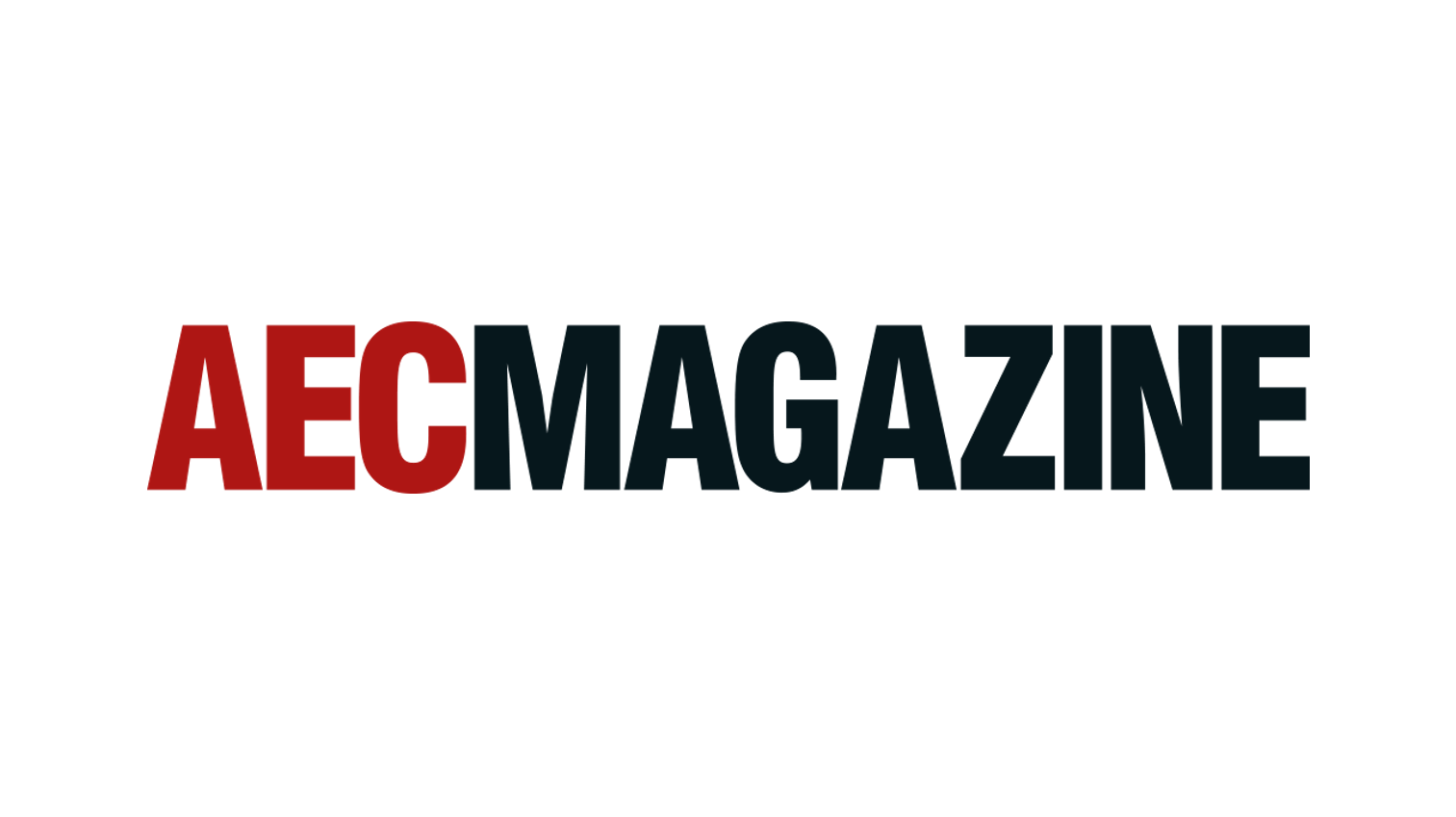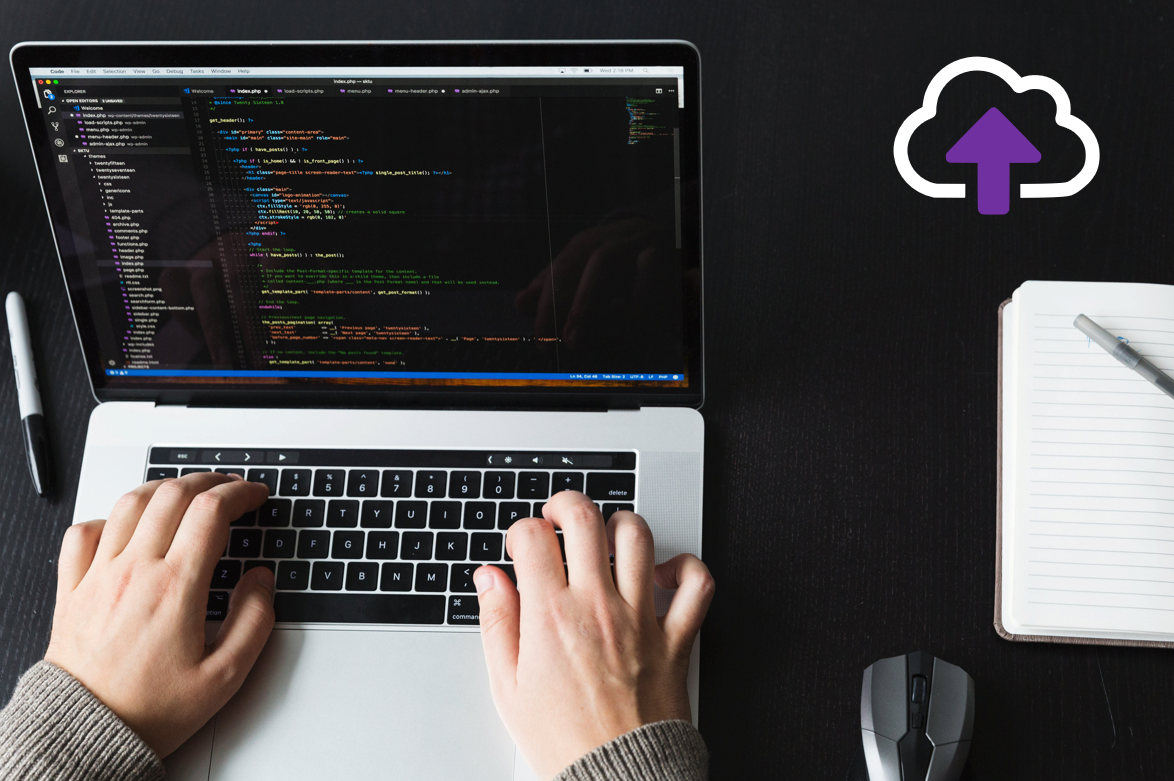Create appointments from emails that have actions
Whilst Outlook has the concepts of ‘Tasks’, I have never liked it. Perhaps it’s me, but I prefer a method that others may find useful.
I often receive emails that need action, but not straight away. For example, it may be a request to call someone in a weeks’ time or perhaps to provide information by a certain date.
The emails contain the details of what I need to do and also the contact details of who I need to get back to. So I used to create appointments and paste all the details in.
The beauty of creating an appointment is that it blocks out the time in my diary ensuring that I get the task done. Having all the details in the appointment makes it clear what needs doing.
So here’s the nifty tip. You don’t need copy and paste all the details from the incoming email into an appointment, instead just hit the ‘Reply with Meeting’ button on the ribbon.

Outlook will put the message body into the calendar appointment and will add all the recipients of the email as ‘Required’ attendees. This is not always helpful, so where I need to meet with these folk to complete the ask, I leave them in and just add Teams details, but where I want it to be a blocked-out slot just for me, I remove everyone.
NOTE: if the email has attachments they won’t be added to the appointment, but you can easily drag & drop them in.
The email is then embedded in the appointment so when the time comes to complete the task, the time is free in my diary and I don’t have to hunt around to find what it was all about – perfect.
Discover more efficient ways to manage email at www.cloudfiler.io